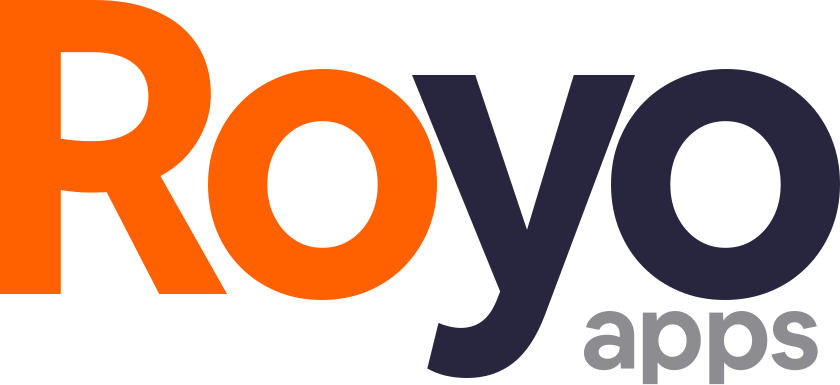Orders
Admin > Orders>All Orders
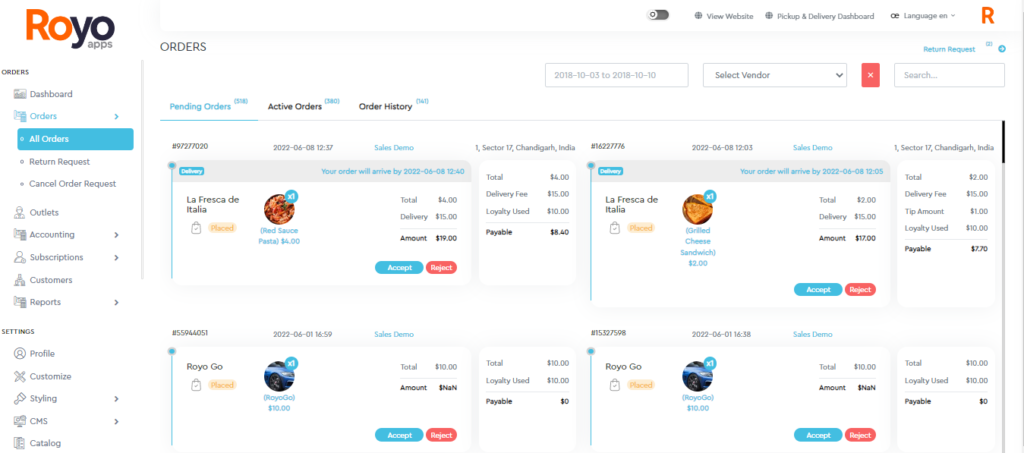
The admin can manage various orders received from the customer. Firstly, the received orders move to the Pending Orders section, where the admin either accepts or reject those orders. The admin can view the order and customer details-for instance, Order ID, Products/Items Ordered, Quantity, Price, Subtotal, taxes, discounts, etc., with shipping and payment information.
The admin enables to update of the status of the order from accepted to processing and out for delivery to delivered.
The order, once accepted, moves to the active orders categories for further updates.
In this section, the admin can view the active orders. Active orders are the orders that have been accepted by the admin and are in the processing stage. The order statuses for the processing stage are processing, out of delivery, and ready to pick up.
In the Active order stage, the admin can see the Order ID, customer details, order details, and payment details. Once marked as delivered, the order will move to the Order History section.
The order once marked as delivered or picked up automatically moves to the order history section. This section helps the admin in tracing the orders served in the past. In this section also the admin will be able to view the complete order details like current order status, order details, shipping details, payment details, and Total order value.
Admin > Orders>Return Requests
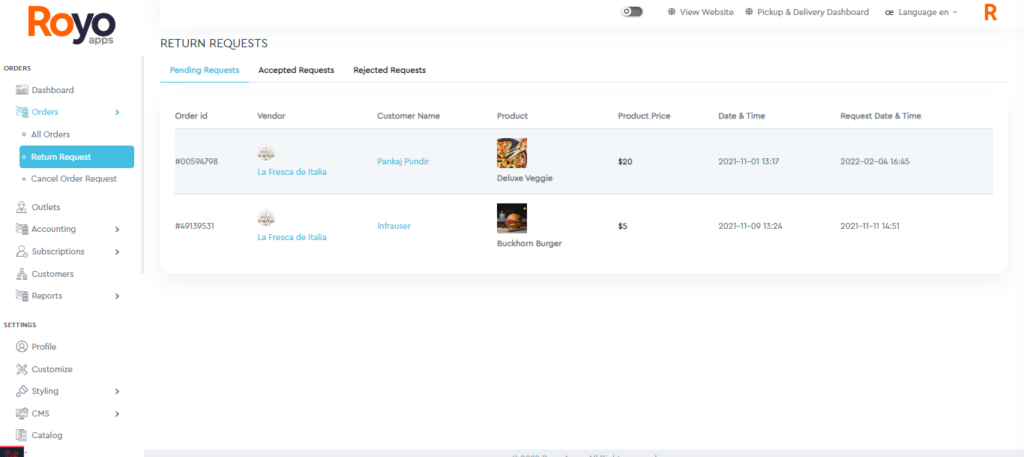
Admin can see all the return requests raised by customers in the pending requests section. They can check the return order list and details like order ID, vendor name, customer name, product, product price, date and time of order, and return request date and time.
On clicking on the pending request list item, the admin can view the detailed return request with product details, price, and shipping details, and the option to approve or decline the return request with an additional comment.
The return request, once accepted by the admin, will move to the Accepted Requests section for further processing. After that, the request will be allocated to a runner to be picked up the product. Once it is returned to the seller, the product is verified for quality and quantity. Once the product passes the quality check, the refund is initiated to the customer in their app wallet.
Return Requests are rejected by the admin and moved to the rejected return request section. The admin can check rejected requests and their Order ID, vendor name, customer name, product name, and price, date & time, and return requests date and time.
Admin > Orders > Cancel Order Requests
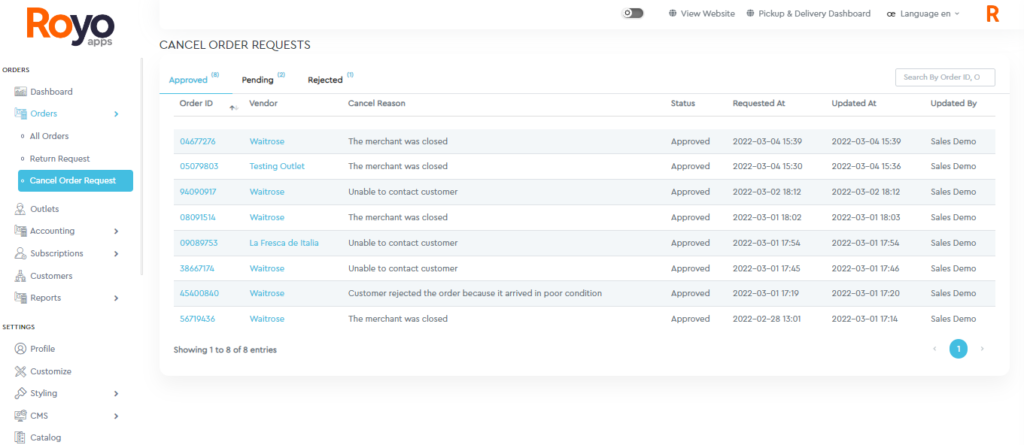
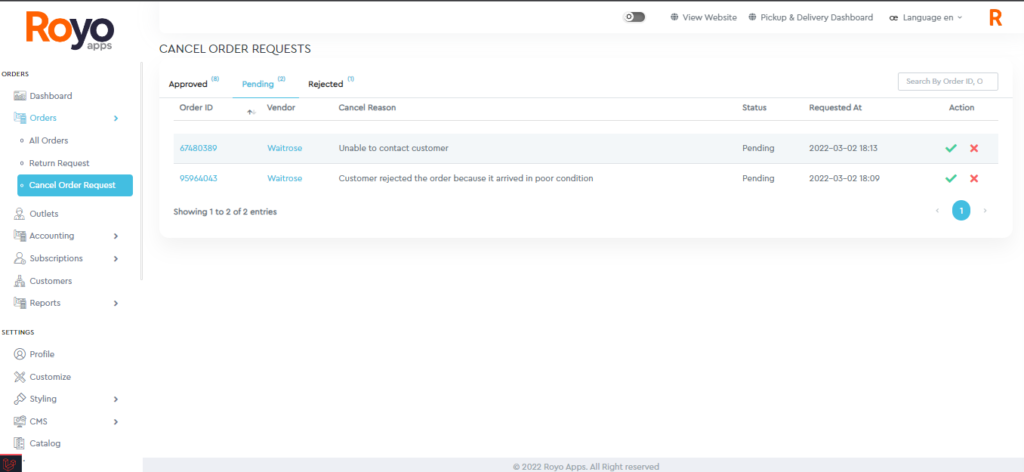
Pending Cancel Order Requests
Admin will see all the cancel order requests raised by various customers in the pending requests section. Admin will be able to view the return order list view with details like order ID, vendor name, cancellation reason, status, date and time of order, and cancel request date and time.
On clicking on the pending tab, the item admin can opt to approve or decline the return request, which then moves to approved or rejected requests accordingly.
Approved Cancel Order Requests
Approved requests can be seen in this tab with all the essential details of the approved cancellation request.
Rejected Cancel Order Requests
Rejected requests are enlisted in this tab with all the details related to the rejected cancellation request.
Order Details
In all the sections (Pending, Active & History), the admin can view every detail of any specific order by clicking on its tab. For instance, Order ID, status, Product name, quantity, Price, Delivery Charges, Discount, Tax, Revenue of admin as well as the vendor, info about redeemed loyalty points, Delivery Information, Payment Information, etc.
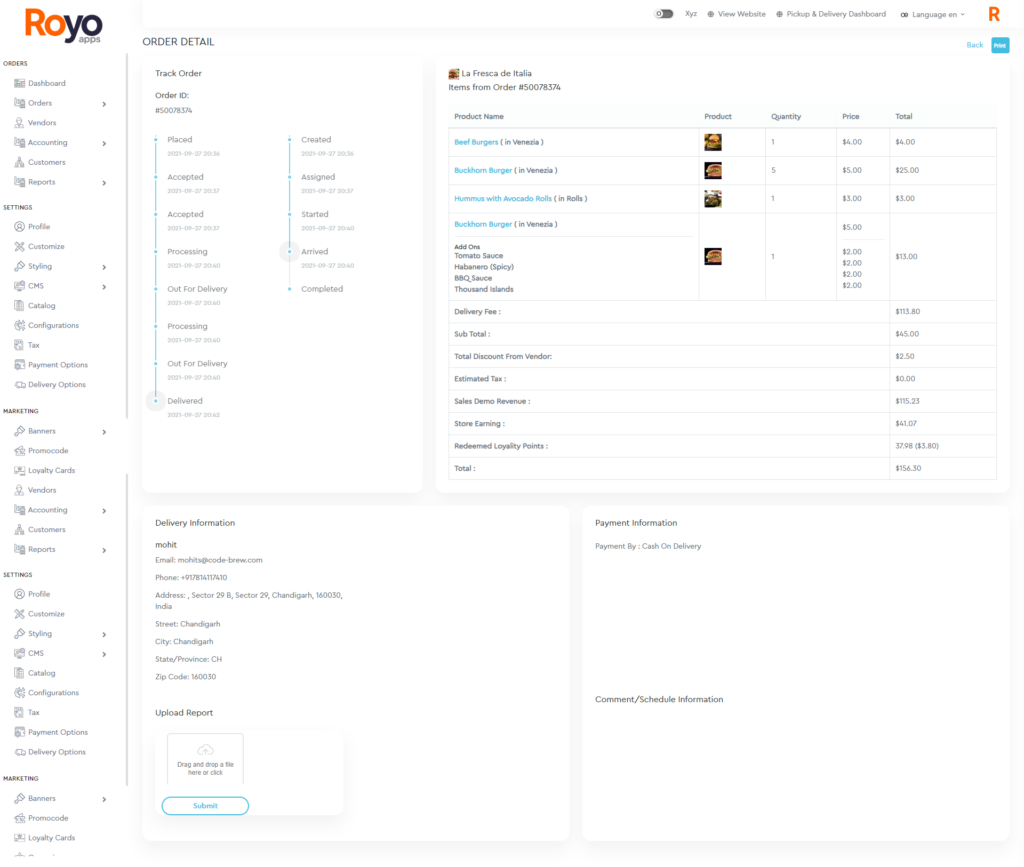
Search order
The admin can search orders with vendors’ names, duration, or order IDs.
Still stuck? How can we help?
How can we help?
A premium WordPress theme with an integrated Knowledge Base,
providing 24/7 community-based support.